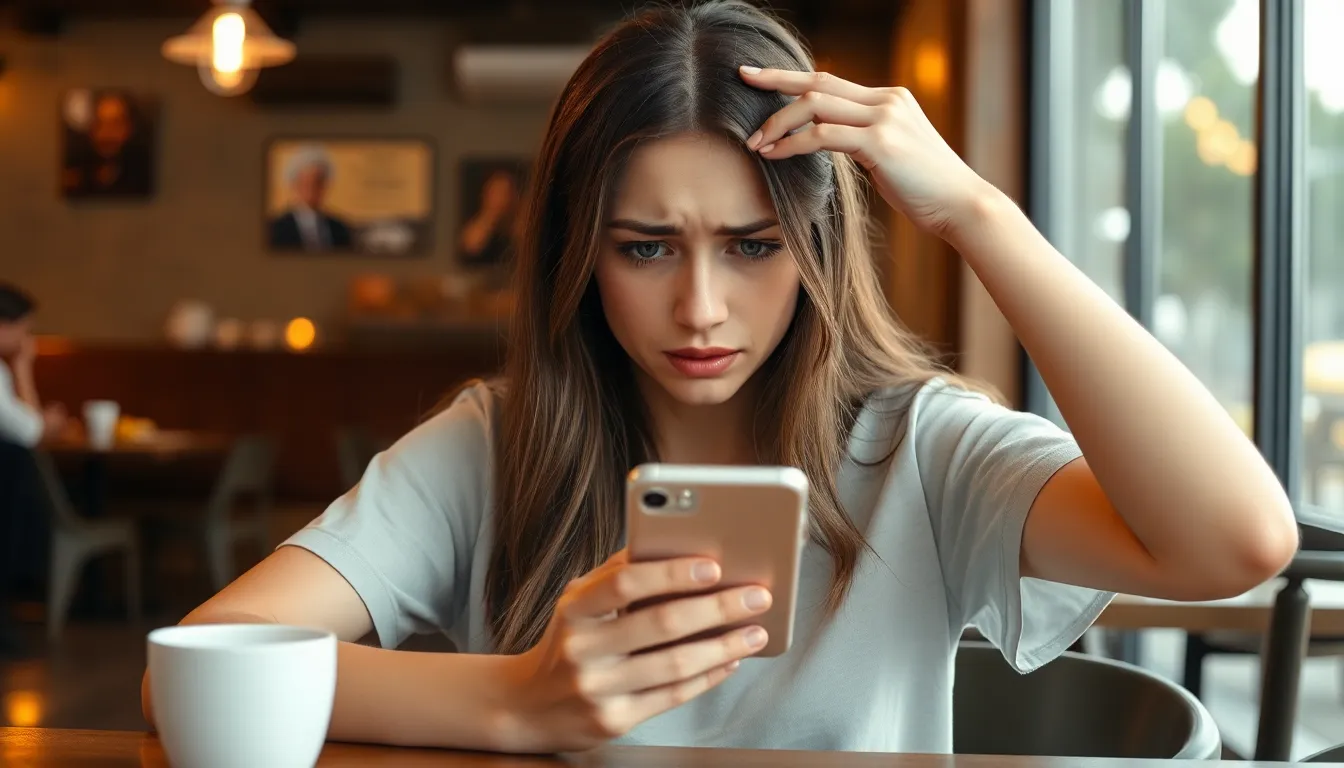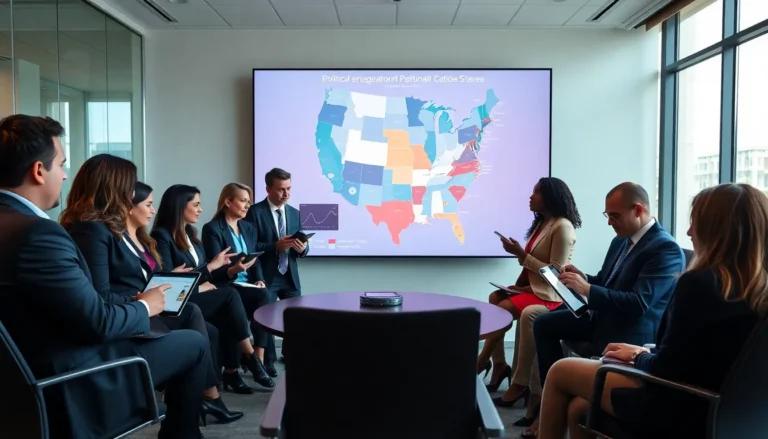If your iPhone’s SIM card keeps disconnecting, you’re not alone in this frustrating digital drama. Picture this: you’re about to send a crucial text or make an important call, and bam! Your SIM card decides to take a vacation. It’s enough to make anyone question their sanity—or the reliability of their phone.
Table of Contents
ToggleUnderstanding SIM Card Issues
Frequent SIM card disconnections create significant interruptions for iPhone users. Identifying symptoms and causes can simplify troubleshooting.
Common Symptoms of SIM Card Disconnects
Users often notice sudden loss of service. Messages may fail to send, leading to confusion during important communications. Calls suddenly dropping can frustrate users mid-conversation. They might see “No Service” or “Invalid SIM” messages appear on their screens. Occasional issues with data connectivity can also surface when the SIM card disconnects. Users must remain aware of these symptoms to address the problem effectively.
Potential Causes of SIM Card Disconnects
Several factors contribute to SIM card disconnects. A damaged SIM card might lead to connectivity issues. Dust or debris in the SIM card tray could prevent proper contact. Software glitches often cause intermittent disconnections as well. In some cases, outdated iOS versions can trigger problems. Network issues from service providers might disrupt connectivity, too. Identifying these causes helps users troubleshoot and resolve their SIM card problems efficiently.
Troubleshooting Steps

Troubleshooting SIM card disconnections on an iPhone requires a systematic approach. Follow these steps to resolve issues effectively.
Restarting Your iPhone
Restarting the device often resolves minor software glitches that lead to SIM card disconnections. Hold down the power button until the slider appears, then slide to power off. Once the iPhone is completely off, wait for about 30 seconds before turning it back on. This process refreshes the phone’s operating system and might help restore the connection to the SIM card.
Checking SIM Card Placement
Checking the SIM card’s placement is crucial. Remove the SIM tray using a SIM eject tool or a paperclip. Inspect the SIM card for any damage or dirt. Reinsert the SIM card carefully, ensuring it fits snugly in the tray. A poorly seated SIM card causes frequent disconnects and checking this can eliminate issues associated with bad placement.
Updating iOS Software
Updating the iOS software can fix bugs that impact SIM card performance. Navigate to Settings, then General, and tap Software Update. If an update is available, download and install it. Ensuring that the device runs the latest iOS version addresses compatibility problems with telecommunications networks, reducing disconnection frequency.
Advanced Solutions
Addressing SIM card disconnections on an iPhone can involve more advanced troubleshooting techniques. These steps ensure a more thorough resolution of the problem.
Resetting Network Settings
Resetting Network Settings can help restore connectivity. To do this, navigate to Settings, then General, and tap Reset. This action clears saved Wi-Fi passwords, preferred networks, and VPN settings. However, it does not affect personal data. After resetting, reconnect to the Wi-Fi and check if the SIM card still disconnects. Users often find that this method resolves connectivity issues by restoring default settings.
Testing with Another SIM Card
Testing with another SIM card can provide insights into whether the issue lies with the SIM card or the iPhone itself. Users should insert a different SIM card from another device and check for disconnections. If the new SIM card remains stable, the original may be damaged. Alternatively, if disconnections persist, the iPhone itself may require further examination. This simple test significantly narrows down the causes, aiding troubleshooting efforts effectively.
When to Seek Professional Help
Users may need professional assistance if issues persist. Persistent disconnections indicate deeper problems beyond basic troubleshooting.
Identifying Hardware Issues
Over time, hardware issues can occur that affect the SIM card’s functionality. Users should examine the SIM tray for any signs of damage. A loose SIM card tray can cause disconnections. Inspecting the SIM card itself is vital too; scratches or cracks may indicate it requires replacement. Sometimes, internal components within the iPhone might malfunction, impacting connectivity. In such cases, consulting a technician helps diagnose hardware failures accurately.
Contacting Your Carrier
If hardware checks confirm no issues, contacting the carrier should be the next step. Network-related problems might originate from the service provider rather than the device. Providers often handle issues like network outages or account-related problems that can cause disconnections. When reaching out, users should report their issues clearly, providing details about recent disconnections. Carriers might suggest resetting settings or other solutions to restore service continuity.
Experiencing frequent SIM card disconnections on an iPhone can be frustrating and disruptive. By understanding the potential causes and symptoms users can take proactive steps to troubleshoot the issue effectively. Simple actions like restarting the device or checking the SIM card’s placement can often resolve minor glitches.
For persistent problems it’s essential to explore more advanced solutions or seek professional assistance. Identifying whether the issue lies with the SIM card or the iPhone itself can lead to a quicker resolution. Ultimately staying informed and taking timely action can help ensure a seamless communication experience.