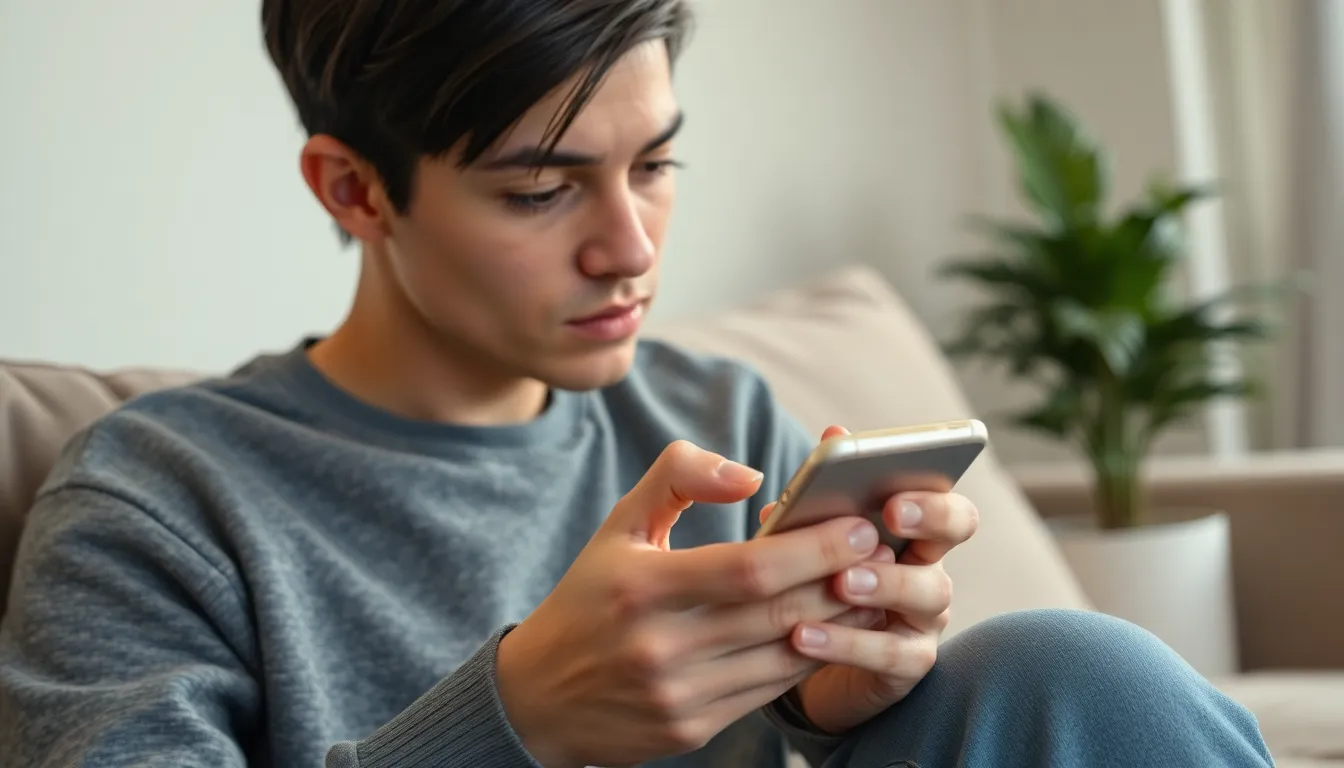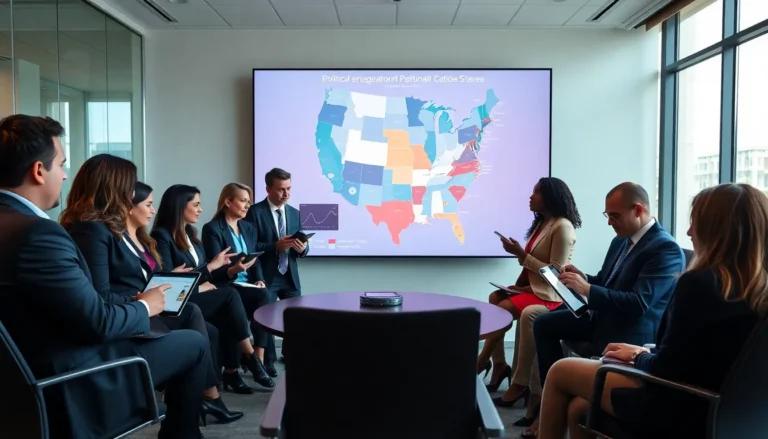Tired of your iPhone playing hard to get every time you want to check the time? You’re not alone. The lock screen can feel like a clingy ex, always getting in the way when you just want to get things done. Whether you’re in a rush or just want to flaunt your latest wallpaper without a password, turning off that pesky lock screen can be a game-changer.
Table of Contents
ToggleUnderstanding the Lock Screen
The iPhone lock screen serves multiple functions, providing security and quick access to crucial features. Users often find it frustrating when they need to enter a passcode to check the time or display their wallpaper.
Purpose of the Lock Screen
Lock screens enhance device security by requiring authentication before access. They prevent unauthorized users from viewing personal information. Additionally, lock screens provide easy access to notifications, allowing users to quickly glance at messages or alerts without unlocking their phones. Important features, like music controls, can also appear while the device remains locked, ensuring user convenience.
Benefits of Customizing Lock Screen Settings
Customizing lock screen settings offers significant advantages. Users gain the ability to change wallpapers, enhancing personal expression. Notifications can be tailored for visibility, allowing selected messages to display prominently without unlocking the device. Accessibility features can also enhance usability, ensuring that vital information is available at a glance. Personalizing settings contributes to an overall improved user experience on iPhones.
How to Turn Off the Lock Screen on iPhone
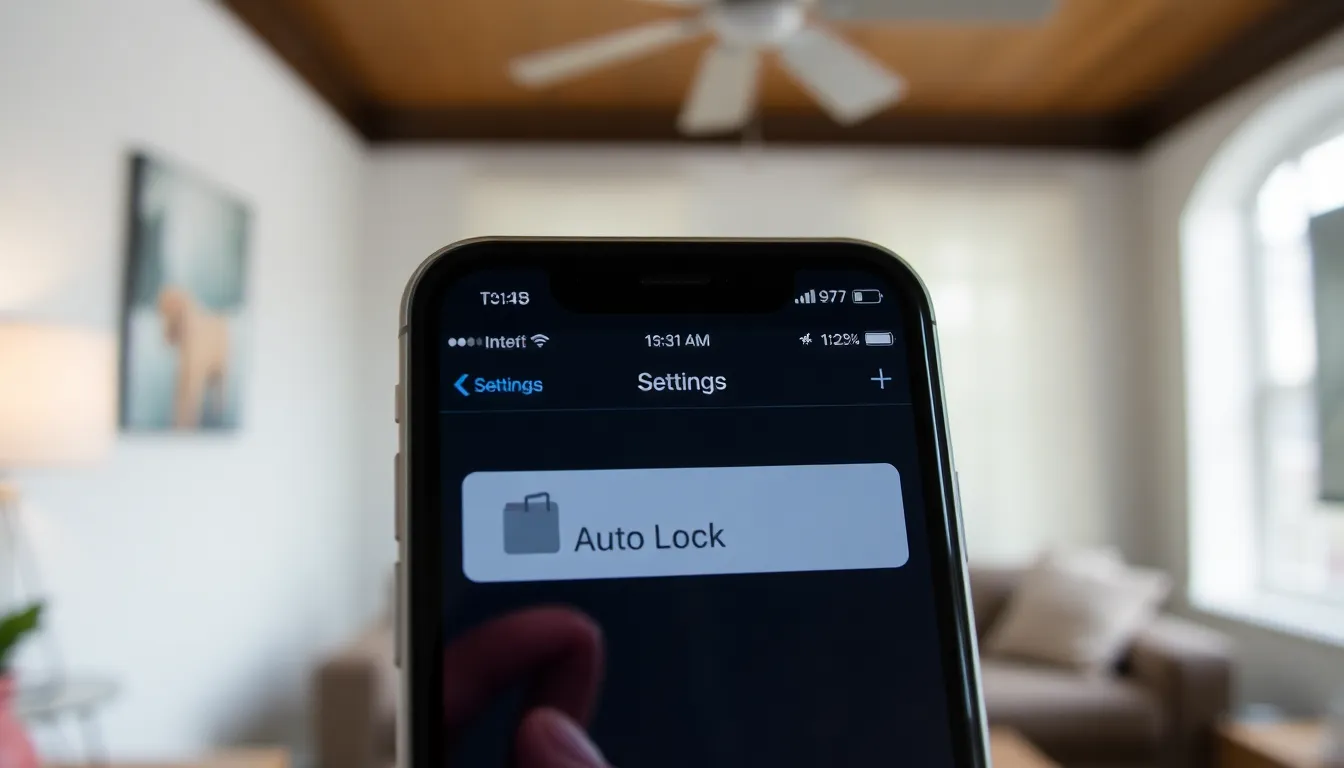
Disabling the lock screen on an iPhone enhances accessibility and expedites access to content. Users can choose between adjusting settings or utilizing accessibility options.
Using Settings
Navigate to the Settings app on the iPhone. Tap on Display & Brightness, then scroll to Auto-Lock. Select Never to prevent automatic locking of the screen. Users can also toggle off Require Passcode under Touch ID & Passcode to enhance convenience. This option allows users to bypass passcode entry entirely, enabling immediate access to the home screen.
Using Accessibility Options
Explore Accessibility settings to customize lock screen behavior. Open Settings, then tap on Accessibility. Go to Guided Access, enabling it creates a more tailored experience. Users can configure options here to limit screen use based on personal preferences. Keep in mind, using these settings reduces security by allowing faster access to features without authentication.
Tips for Managing Your Lock Screen
Managing the lock screen on an iPhone enhances user experience and functionality. Customization options provide opportunities to personalize the device while considering security implications.
Alternative Lock Screen Customizations
Users can adjust their lock screen by changing wallpapers, adding widgets, or selecting notification preferences. Customizing the wallpaper can create a personal touch for the device, providing visual appeal. Widgets allow for quick access to essential apps, such as weather or calendar, directly on the lock screen. Users can also tailor notifications, choosing which apps can display alerts while the device is locked, enhancing convenience and prioritizing important messages. Each of these modifications contributes to a more functional and enjoyable interaction with the iPhone.
Security Considerations
Altering the lock screen settings can impact device security. Users should weigh convenience against potential risks. While disabling the passcode can provide quick access, it also increases vulnerability to unauthorized use. Maintaining some level of security, like using Face ID or Touch ID, ensures protection against access from others. Considering app notifications carefully is also vital; allowing notifications on a locked screen can expose sensitive information. Adopting a balanced approach between customization and security safeguards important data while improving accessibility.
Troubleshooting Common Issues
Issues may arise when trying to turn off the lock screen on an iPhone. It’s essential to identify and resolve these problems quickly to enhance user experience.
Lock Screen Not Turning Off
If the lock screen doesn’t turn off, users should check the Auto-Lock setting. Navigate to Settings and select Display & Brightness, then confirm Auto-Lock is set to Never. Performing a restart can also be beneficial; a simple reboot can resolve minor software glitches. In some cases, resetting all settings might help too. Keep in mind that resetting doesn’t erase data but returns settings to defaults. If problems persist, activating Recovery Mode and updating the device via iTunes or Finder may be necessary.
Other Related Settings
Additional settings can influence lock screen behavior. Users may need to review the settings in Touch ID & Passcode, where the Require Passcode option resides. Disabling this feature allows quicker access but reduces security. Notification settings also play a role; customizing alerts can enhance visibility while keeping important information secure. Accessibility features, like Guided Access, provide further options for tailored experiences. Exploring these settings can make using the iPhone more intuitive while maintaining a suitable level of security.
Disabling the lock screen on an iPhone can significantly enhance accessibility and streamline the user experience. By adjusting settings like Auto-Lock and passcode requirements, users can enjoy quicker access to their devices and personalized features. However, it’s crucial to remember the importance of maintaining some level of security to protect personal information.
Finding the right balance between convenience and security is key. Customizing notifications and wallpapers can further improve the experience while ensuring that sensitive data remains protected. With these adjustments, users can enjoy a more tailored iPhone experience that meets their needs.