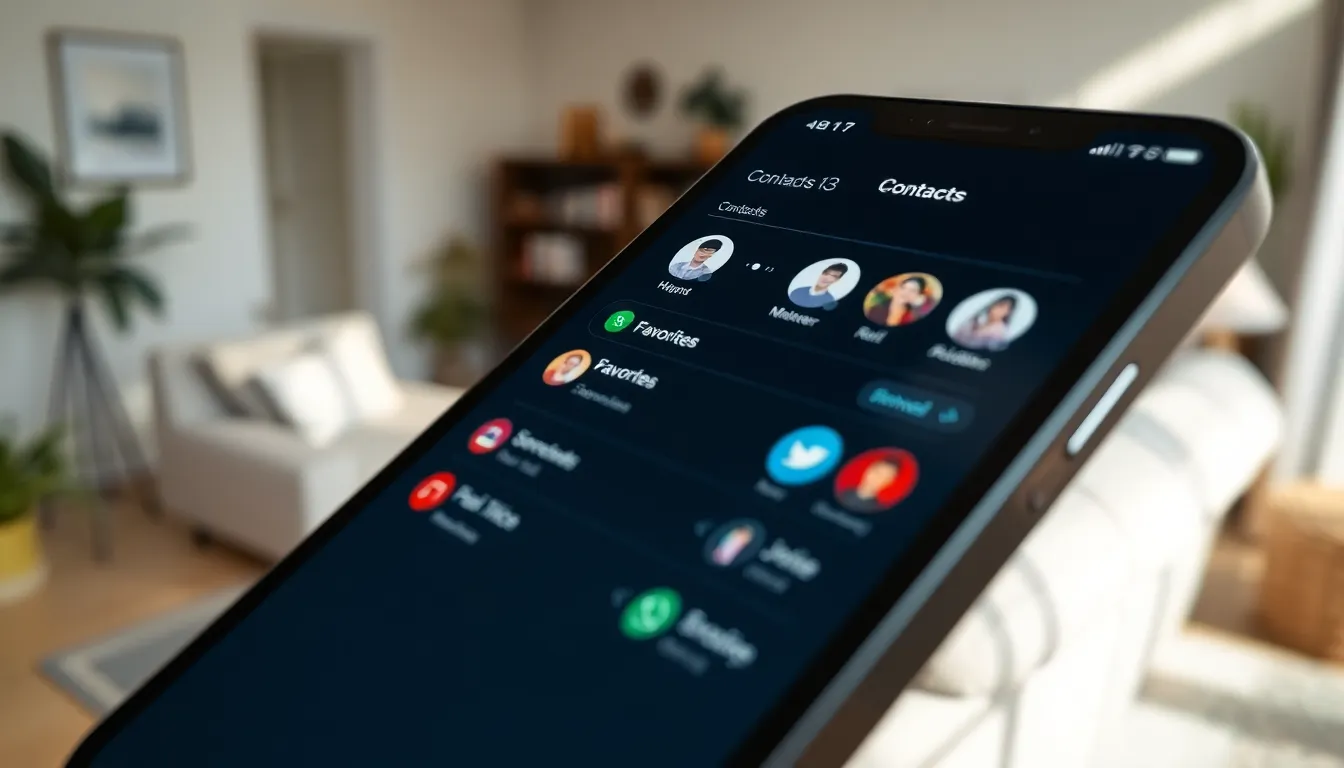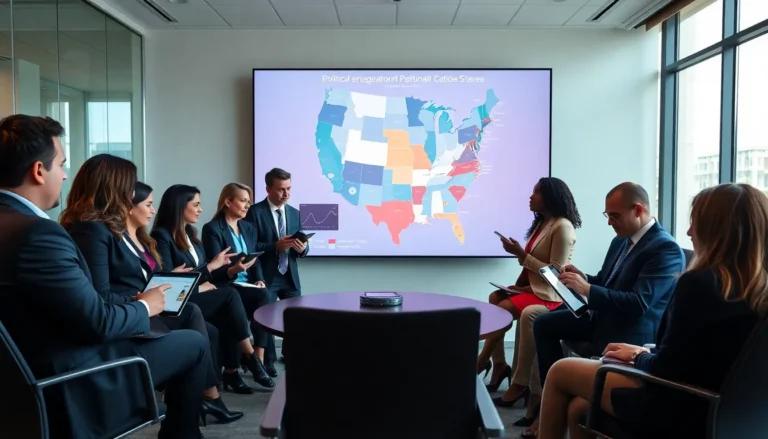In the fast-paced world of smartphones, finding your favorite contacts shouldn’t feel like searching for a needle in a haystack. With the iPhone 13, adding contacts to your favorites is as easy as pie—if pie were a digital marvel that could make your life a whole lot simpler. Imagine having instant access to your go-to people without scrolling through an endless list of names.
Table of Contents
ToggleUnderstanding Favorites on iPhone 13
Favorites on iPhone 13 enable users to access important contacts quickly. The Favorites feature allows individuals to create a dedicated list of frequently contacted people. Users appreciate the ease of calling or messaging their go-to contacts without navigating through the entire contacts list. An organized approach simplifies interaction with family, friends, or colleagues.
Adding contacts to Favorites provides numerous benefits. Quick access to these contacts enhances communication efficiency. During urgent situations, tapping on a favorite contact becomes significantly faster than searching through all contacts.
The Favorites list integrates seamlessly with apps like Phone and Messages. Users can also locate a contact in the Favorites section with minimal effort. Features like visual icons for FaceTime, messaging, or traditional calling expedite the choice of contact.
Managing favorites remains straightforward. Users can easily modify their list by adding or removing contacts as needs change. Connecting with the most important people in one’s life becomes more streamlined, enhancing overall usability.
Favorites on iPhone 13 serve not only as a time-saver but also as a means to prioritize essential relationships. Overall, this feature supports the daily communication demands of individuals, keeping their most contacted individuals just a tap away.
Steps to Add Contacts to Favorites
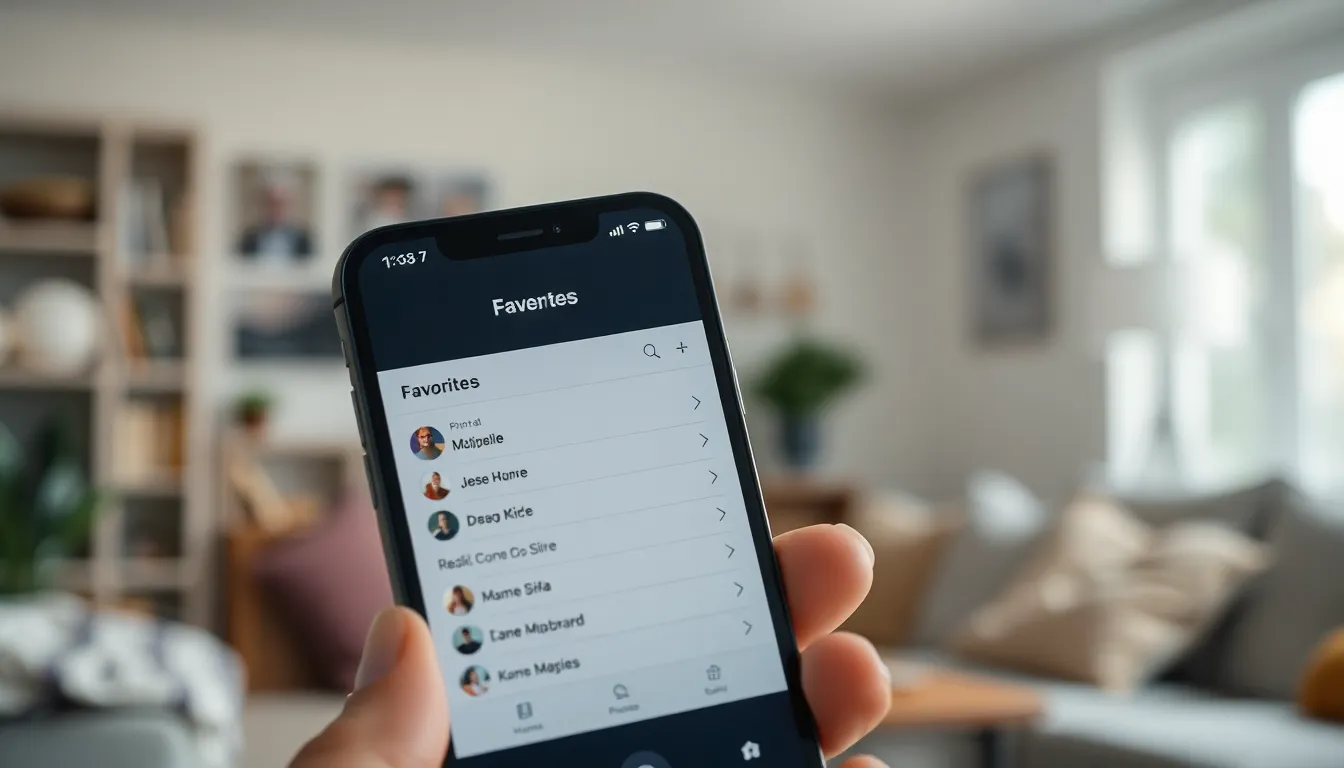
Adding contacts to favorites on the iPhone 13 simplifies communication. Users can select their most important contacts for quick access whenever needed.
Using the Phone App
Open the Phone app to begin. Tap on the “Contacts” tab located at the bottom. Browse through the list of contacts and select the desired contact for favorites. Look for the “Add to Favorites” option and tap it. Choose the preferred method of communication, such as a call or message. Once selected, the contact remains accessible in the Favorites list for quick outreach.
Using the Contacts App
Launch the Contacts app. Scroll or search for the contact you wish to add to favorites. Select the contact’s name to view more details. Tap the “Add to Favorites” button, which appears on their contact card. After selecting this option, users can choose the communication type. This action places the contact in the Favorites list for easy access during urgent situations.
Managing Your Favorites
Managing your Favorites on the iPhone 13 enhances communication by keeping essential contacts readily accessible. Regular adjustments to this list ensure important connections remain prioritized.
Removing Contacts from Favorites
Removing a contact from Favorites is straightforward. The user can open the Phone app and navigate to the “Favorites” tab. Tapping the “Edit” button allows selection of the contact for removal. Once the contact appears, tapping the red minus symbol followed by “Delete” removes it from Favorites. In just a few steps, users can manage their list, reflecting current priorities and needs.
Reorganizing Your Favorites List
Reorganizing the Favorites list provides flexibility in how often contacts are accessed. Users can open the “Favorites” tab in the Phone app and tap “Edit.” This action allows dragging contacts up or down to change their order. Prioritizing frequently contacted individuals makes navigation quicker. Each contact can remain prominent based on the user’s communication habits, ensuring efficiency with every interaction.
Troubleshooting Common Issues
Adding contacts to Favorites on the iPhone 13 typically works smoothly, but some users encounter issues. Problems sometimes arise when a contact does not appear as expected after adding them to Favorites. Ensure that the contact is saved properly in the Contacts app first. Contacts stored within a third-party app may not integrate seamlessly with the Favorites feature.
Additionally, network connectivity issues may affect the ability to access saved contacts. Use cellular data or Wi-Fi to ensure stable connectivity. Notifications regarding contact management might be turned off, so checking settings could help resolve missing alerts for additions or changes.
Another common issue involves reordering contacts within the Favorites list. If drag and drop doesn’t seem to work, restarting the device often resolves the problem. Regularly checking for software updates might also enhance overall functionality.
When removing contacts, users sometimes find difficulties. If the “Edit” option isn’t responsive, ensuring that the device is not locked or in sleep mode may assist. If the issue persists, performing a soft reset could refresh the system and fix minor glitches.
Lastly, some users may struggle with using Siri to call favorite contacts. If Siri isn’t recognizing the contact names, confirming that the contact’s name is pronounced correctly in the device’s settings can improve recognition. Additionally, teaching Siri to recognize names through the “Add to Siri” option can also enhance its accuracy in communication.
These troubleshooting steps address the common issues users face when managing Favorite contacts on the iPhone 13. Each solution focuses on ensuring quick access to essential connections.
Adding contacts to Favorites on the iPhone 13 significantly enhances communication efficiency. This feature ensures that essential connections are just a tap away, streamlining daily interactions. With the ability to easily manage and reorganize the Favorites list, users can prioritize their most important contacts effortlessly.
Troubleshooting common issues further enhances the experience, ensuring quick access to vital connections. By integrating the Favorites feature with apps like Phone and Messages, users can enjoy a seamless communication experience. Embracing these tools ultimately allows individuals to stay connected with those who matter most.